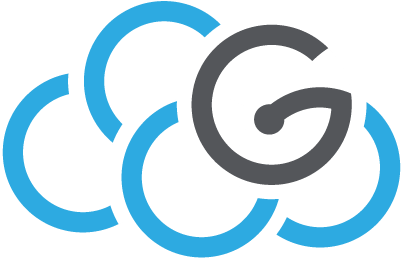How to create a pool of VM for MAAS environment¶
We explain how to create a pool of VM for MAAS environment.
This can be achieved in two ways:
current: install server with MAAS, define a POD, compose (create) virtual machines, see chapter Current method, use MAAS PODs
old-fashioned: install server, manually define VMs, import VMs in MAAS, see chapter Old method, manual installation
Current method, use MAAS PODs¶
Note
As of 2018-07-05 these instructions are not fully validated. Stay tuned for updates.
Install physical node¶
Before installing node, configure the storage system such that two LUNS are presented to the node: one will possibly be used for LXC, the second will be used as the destination for KVM disks.
Install node using MAAS:
disk: configure one LUN such that it is mounted under path
/vmnetwork: create
bond0, do not assign any addressnetwork: create all needed
bond0.<VLANid>network: create a bridge
br<VLANid>for each of thebond0.<VLANid>: configurebond0.601with static IPnetwork: create a bridge
br<VLANid>forbond0, configure with static IP
Configure physical node¶
Install QEMU and virsh as per instructions below: Install qemu-kvm and virsh.
Configure the default pool such that it uses the LVM volume, as per instructions below: Change the default virsh pool to have the VM on an external data storage
Add SSH public key for maas user of MAAS region controller node to ~ubuntu/.ssh/authorized_keys
Make sure
maasusers on MAAS rack controllers share this same key, otherwise you also need to add those SSH public keys to~ubuntu/.ssh/authorized_keys
From MAAS region/rack controllers, verify:
sudo -Hu maas sh -c 'virsh -c qemu+ssh://ubuntu@10.4.0.125/system list --all'
You may need to change permissions on the libvirt socket, in order to connect from remote virt-manager:
chmod 777 /var/run/libvirt/libvirt-sock
Register POD¶
You should now manage to register your POD using official instructions <https://docs.maas.io/2.4/en/nodes-comp-hw>.
Note that POD name cannot be changed after POD creation.
Create a VM¶
In POD vocabulary, you compose a VM. Once composed, the VM will appear in the Nodes list in MAAS.
Give your machine a name, select CPU, RAM, disk size(s): node will be commissioned and will then power off. You will later deploy it as any other node.
Old method, manual installation¶
Configure and mount LVM volume¶
We have created a volume on our FiberChannel SAN and presented to the VM host. First we have to identify it with multipath tool:
multipath -ll
mpatha (3600a0980005de00b000010bb579774a9) dm-1 DELL,MD38xxf
size=4.0T features='3 queue_if_no_path pg_init_retries 50' hwhandler='1 rdac' wp=rw
|-+- policy='round-robin 0' prio=14 status=active
| |- 1:0:0:0 sdb 8:16 active ready running
| |- 8:0:5:0 sdl 8:176 active ready running
| |- 1:0:1:0 sdd 8:48 active ready running
| `- 8:0:6:0 sdn 8:208 active ready running
`-+- policy='round-robin 0' prio=9 status=enabled
|- 1:0:2:0 sdf 8:80 active ready running
|- 8:0:7:0 sdp 8:240 active ready running
`- 1:0:7:0 sdj 8:144 active ready running
In this example the volume is labeled mpatha. Now let’s configure LVM with these steps:
apt-get install lvm2
vgcreate KVM_lvm /dev/mapper/mpathb
systemctl enable lvm2-lvmetad.service
systemctl enable lvm2-lvmetad.socket
systemctl start lvm2-lvmetad.service
systemctl start lvm2-lvmetad.socket
lvcreate -n VM_lvm -l 100%free KVM_lvm
mkdir /mnt/vm
mkfs.ext4 /dev/KVM_lvm/VM_lvm
mount /dev/KVM_lvm/VM_lvm /mnt/vm/
Check new partition:
df -h
...
/dev/mapper/KVM_lvm-VM_lvm 4.0T 67M 3.8T 1% /mnt/vm
Install and configure node¶
Install physical node the way you see fit.
Install QEMU and virsh as per instructions below: Install qemu-kvm and virsh.
Configure the default pool such that it uses the LVM volume, as per instructions below: Change the default virsh pool to have the VM on an external data storage
Clone the VM from a given template¶
You can start a VM and make all the needed changes then use it as a template for bulk creation. Before cloning the VM make sure you allow boot from network card (make sure you pick the right ones) and disable boot from disk.
Then, execute:
(i.e.) for i in `seq -w 01 99`; do virt-clone --original template-VM --name bulk-VM-$i --file /mnt/vm/bulk-VM-$i.qcow2; done
Add to MAAS environment¶
From the MAAS node, verify you can connect to remote virsh (you may first want to
add your SSH key to root@10.X.Y.Z:.ssh/authorized_keys):
virsh -c qemu+ssh://root@10.X.Y.Z/system list --all
Select one machine from the list and add it to your MAAS environment:
# setting all the $VARS properly you can do it by CLI
export REGIONSHORT=pa1 # Used to construct machine name in MAAS
export VMNAME=VM-100 # Name of machine within virt-manager
export VMHOST=${REGIONSHORT}-${VMNAME} # Name of machine within MAAS
# From virt-manager get the MAC of the card connected to the bridge where PXE will happen
export MAC_ADDRESS=01:02:03:04:05:06
export MAAS_USER=maas-admin
export ARCH=amd64
export VMPROVIDER=10.X.Y.Z
export VMPASS=*****
export ZONE=Palermo
maas $MAAS_USER machines create architecture=$ARCH mac_addresses=$MAC_ADDRESS hostname=$VMHOST power_type=virsh power_parameters_power_address=qemu+ssh://root@$VMPROVIDER/system power_parameters_power_id=$VMNAME power_parameters_power_pass=$VMPASS zone=$ZONE
or refer to https://docs.ubuntu.com/maas/2.1/en/nodes-add
NB select the correct CPU architecture¶
It’s important to select a kvm compatible cpu architecture if you’ll use the O~S defaults for nova (ref here https://docs.openstack.org/newton/config-reference/compute/hypervisor-kvm.html):
i.e. in virt-manager: cpu model kvm64
Common bits¶
Install qemu-kvm and virsh¶
Install the following packages:
apt install libvirt-bin qemu-kvm virtinst bridge-utils cpu-checker virt-manager
Verify installation:
kvm-ok
Change the default virsh pool to have the VM on an external data storage¶
Backup first:
virsh pool-dumpxml default > pool.xml
then:
virsh pool-destroy default
virsh pool-undefine default
virsh pool-define-as --name default --type dir --target /mnt/vm/
virsh pool-autostart default
virsh pool-start default
optional if you already had VM on a different pool
(virsh pool-define-as --name <old pool> --type dir --target <old mount point>)
(virsh pool-autostart <old pool>)
(virsh pool-start <old pool>)
check:
virsh pool-list
virsh pool-info default