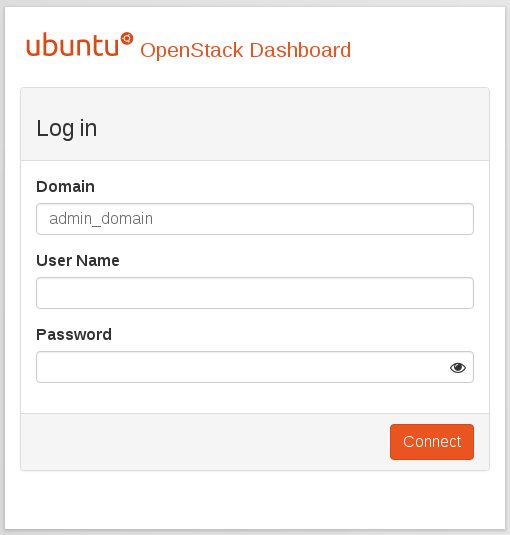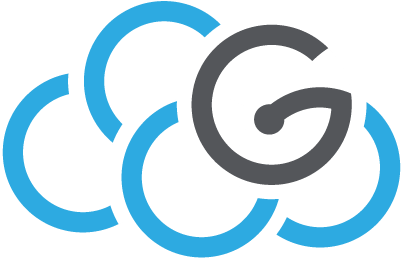How to customize the OpenStack dashboard¶
We exlpain how to customize the OpenStack dashboard, modifying the Ubuntu theme.
Let’s start from the default Login page:
Change the logo on the login page¶
ssh to the OpenStack dashboard server
Copy your logo (PNG or SVG format) to /usr/share/openstack-dashboard-ubuntu-theme/static/themes/ubuntu/img/
Edit the CSS file:
`/usr/share/openstack-dashboard/static/themes/ubuntu/_styles.scss`
Find the line containing the string logo-ubuntu-orange.svg (the name of the Ubuntu logo):
`background-image: *url("/static/themes/ubuntu/img/logo-ubuntu-orange.svg");`Change the line to:
`background-image: url("/static/themes/ubuntu/img/$CUSTOMLOGO");`where $CUSTOMLOGO is the name of the custom logo file.
Modify position and size of the image if needed, setting the parameters background-position and background-size accordingly
Re-create the compressed CSS files:
python /usr/share/openstack-dashboard/manage.py compress --force
Restart apache2:
$ service apache2 restart
Restart memcached:
$ service memcached restart
Change the Ubuntu logo on the internal pages¶
ssh to the OpenStack dashboard server
Copy your logo (PNG or SVG format) to /usr/share/openstack-dashboard-ubuntu-theme/static/themes/ubuntu/img/
Edit the CSS file:
/usr/share/openstack-dashboard/static/themes/ubuntu/_styles.scss
Find the line containing the string logo-ubuntu-white.svg (the name of the Ubuntu logo):
background-image: url("/static/themes/ubuntu/img/logo-ubuntu-white.svg");
Change the line to:
background-image: url("/static/themes/ubuntu/img/$CUSTOMLOGO");
where $CUSTOMLOGO is the name of the custom logo file.
Modify position and size of the image if needed, setting the parameters background-position and background-size accordingly
Re-create the compressed CSS files:
python /usr/share/openstack-dashboard/manage.py compress --force
Restart apache2:
$ service apache2 restart
Restart memcached:
$ service memcached restart
Change the default title ‘OpenStack Dashboard’¶
ssh to the OpenStack dashboard server
Edit the CSS file:
/usr/share/openstack-dashboard/static/themes/ubuntu/_styles.scss
Find the line containing the string “OpenStack Dashboard”:
content: "OpenStack Dashboard";
Change “OpenStack Dashboard” with a custom string.
Re-create the compressed CSS files:
python /usr/share/openstack-dashboard/manage.py compress --force
Restart apache2:
$ service apache2 restart
Restart memcached:
$ service memcached restart
Change the “Log in” string¶
ssh to the OpenStack dashboard server
Edit the file:
/usr/share/openstack-dashboard/horizon/templates/auth/_login_form.html
Search the line:
{% trans 'Log in' %}
Change ‘Log in’ with a custom string
Restart apache2:
$ service apache2 restart